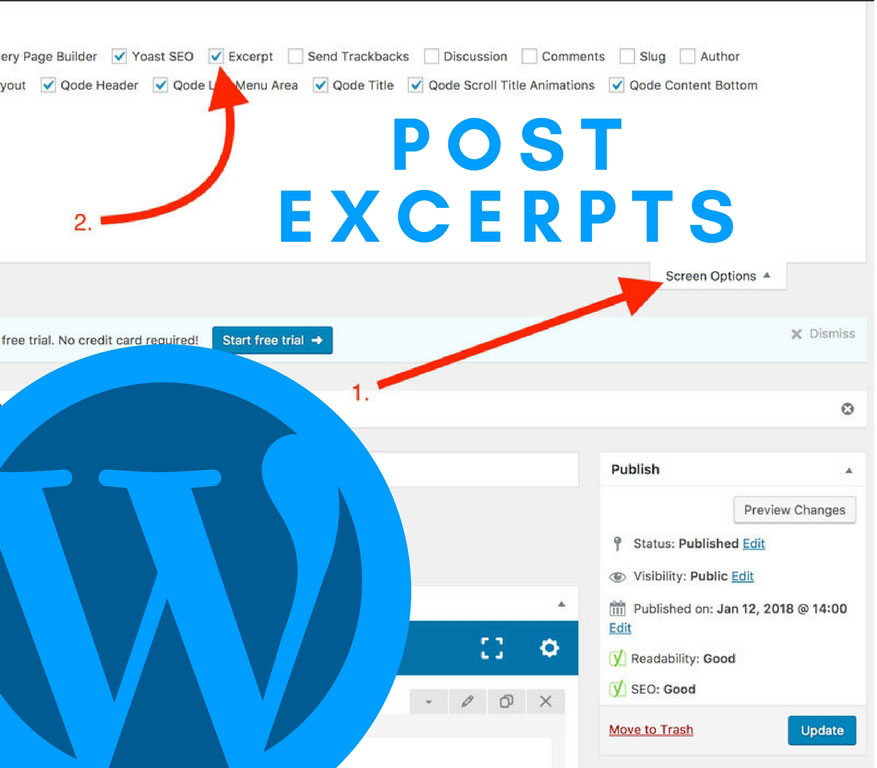
02 Feb How To Enable or Turn On Post Excerpts in WordPress
Need to know how to enable or turn on post excerpts in WordPress? This post will show you where to go to and tell you what to do!
Step 1 – Go into your blog post
The first thing you need to do is login to the backend of your WordPress site and navigate to one of your blog posts. It doesn’t matter which post you choose. Once you enable this setting, it should be enabled for all of your past and future posts.
Step 2 – Screen options
In the top right hand corner of the backend of your blog post you should see a little tab labeled “Screen Options” (see “1.” in image below). Click on that tab and it will pull down a window with several options and settings. Find the option labeled “Excerpt” and check the box (see “2.” in image below). WordPress will save the settings automatically so there’s not need to hit update or save.
Step 3 – Edit or add your post excerpt
While still inside the backend of your blog post, scroll down until you see a text input box labeled “Excerpt” (see image below). That’s it! Whenever you put in that box should replace your theme’s default post excerpt or add text if it wasn’t showing before. We hope this tutorial was helpful for you! If you have further questions feel free to contact us. Thanks for reading!
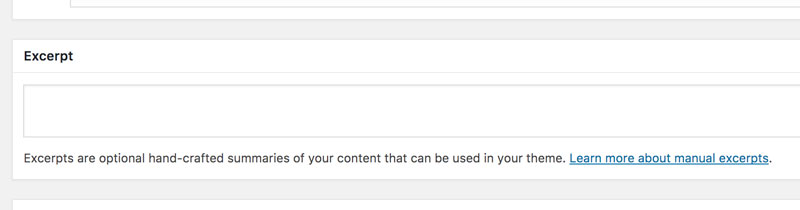


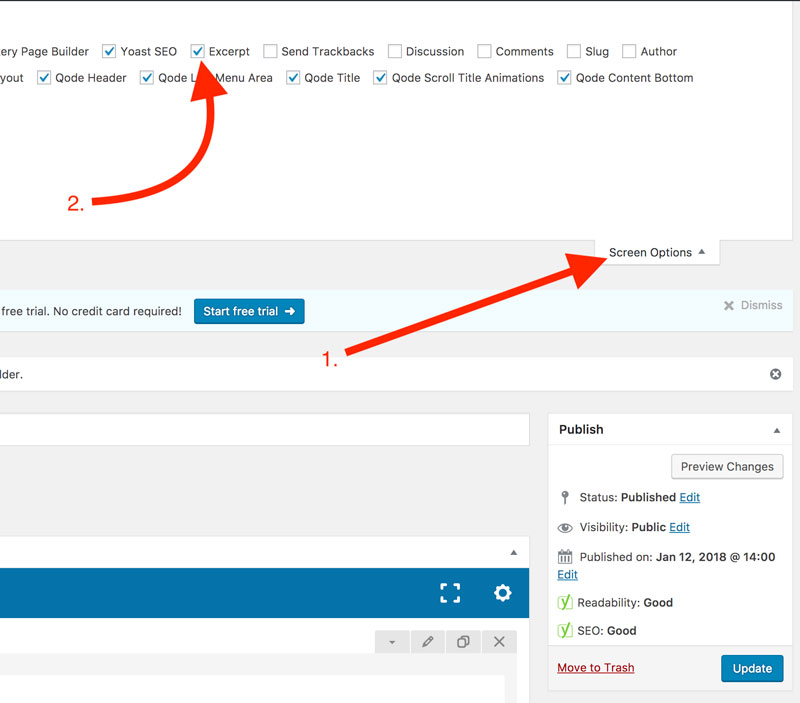
Sorry, the comment form is closed at this time.